“UITemplate ios” Documentation by “Viktor D.” v2.0
“UITemplate iOS”
“Pad Finder”
Created: 01/06/2018
By: Viktor D.
Email: viktord@gmoby.org
Thank you for purchasing my theme. If you have any questions that are beyond the scope of this help file, please feel free to email via my user page contact form here. Thanks so much!
Table of Contents
A) Quick Start - top
- Unzip UITemplate_ios.zip
- Copy unarchived files into Xcode file inspector window.
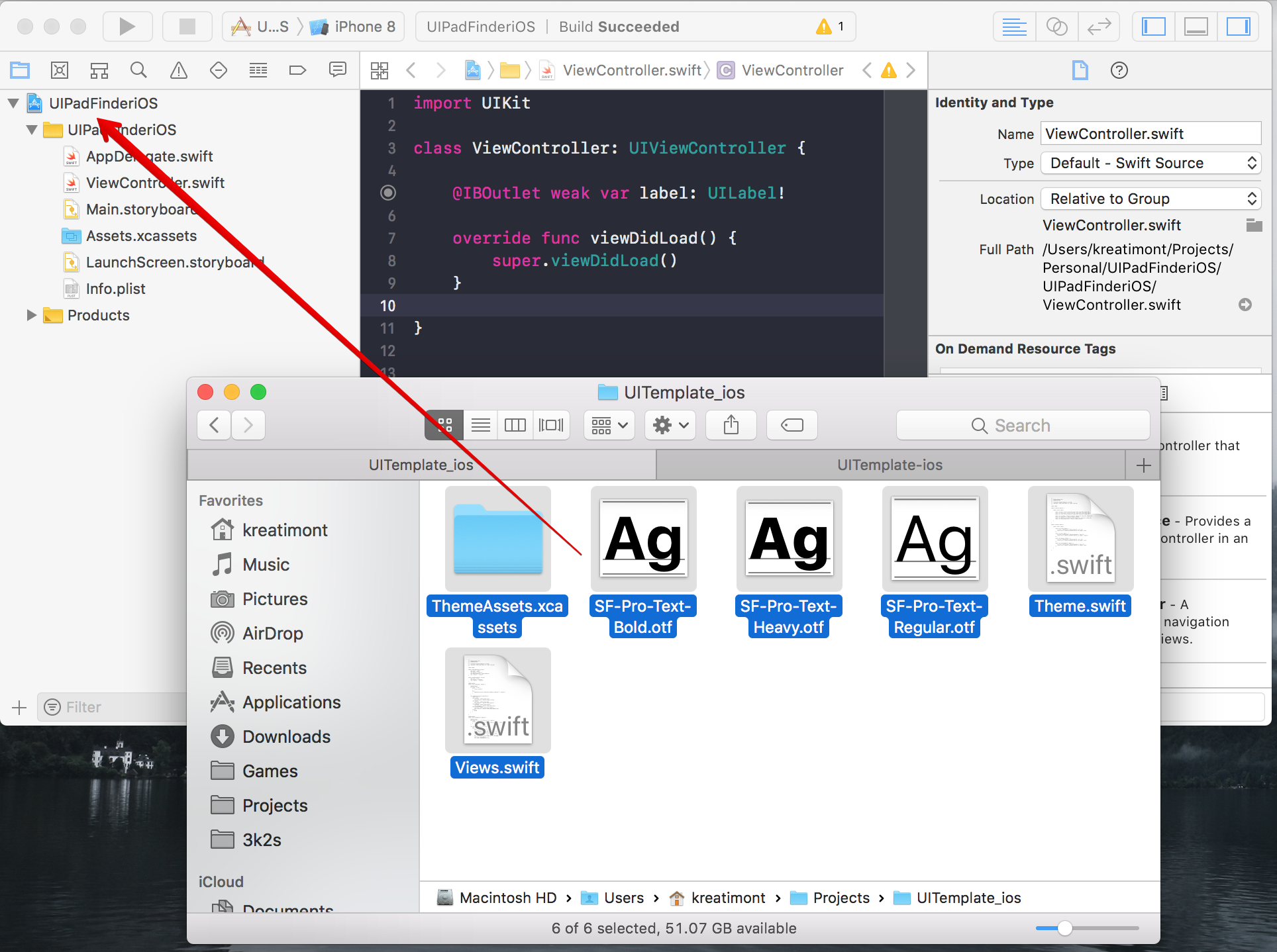
Make sure you set correct target:
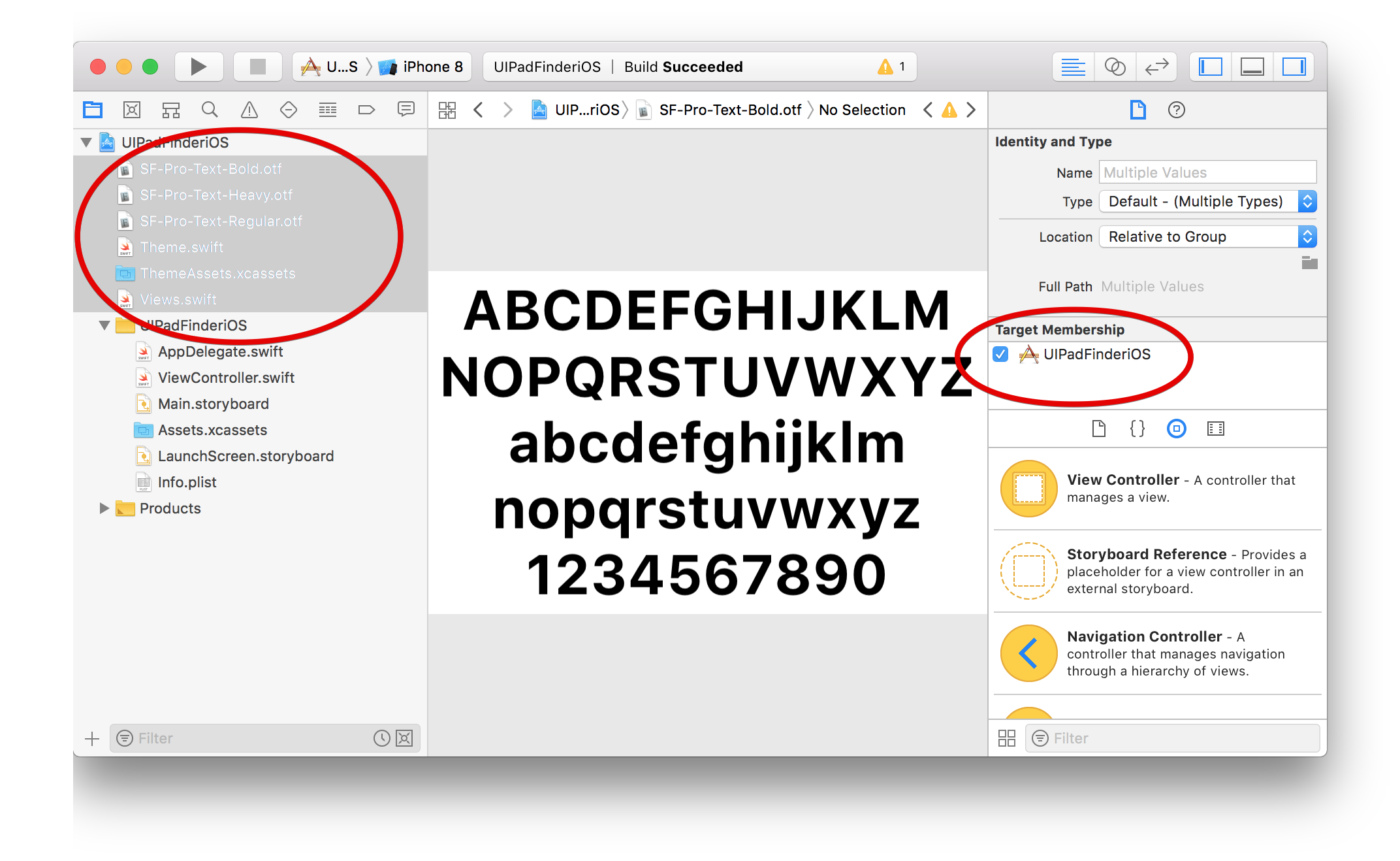
- For using custom UI component: open Interface Builder file (.xib or .storyboard), drag ui component on view controller or view and set it class(one of: ThemeLabel(UILabel), ThemeButton(UIButton), ThemeSearchBar(SearchBar)) like on screenshot below:
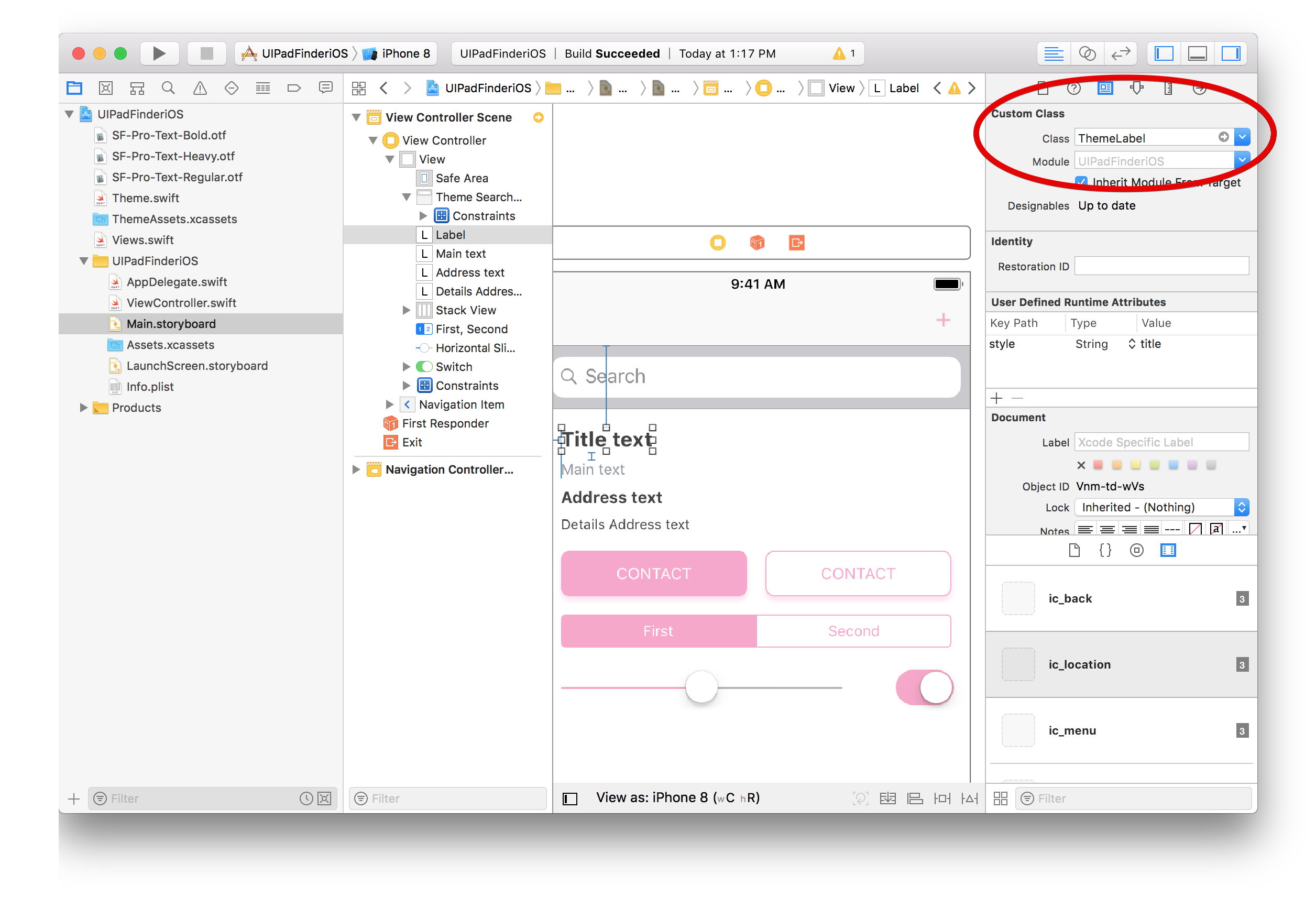
- ThemeLabel:
- Set style property(main, title, address, detailsAddress):
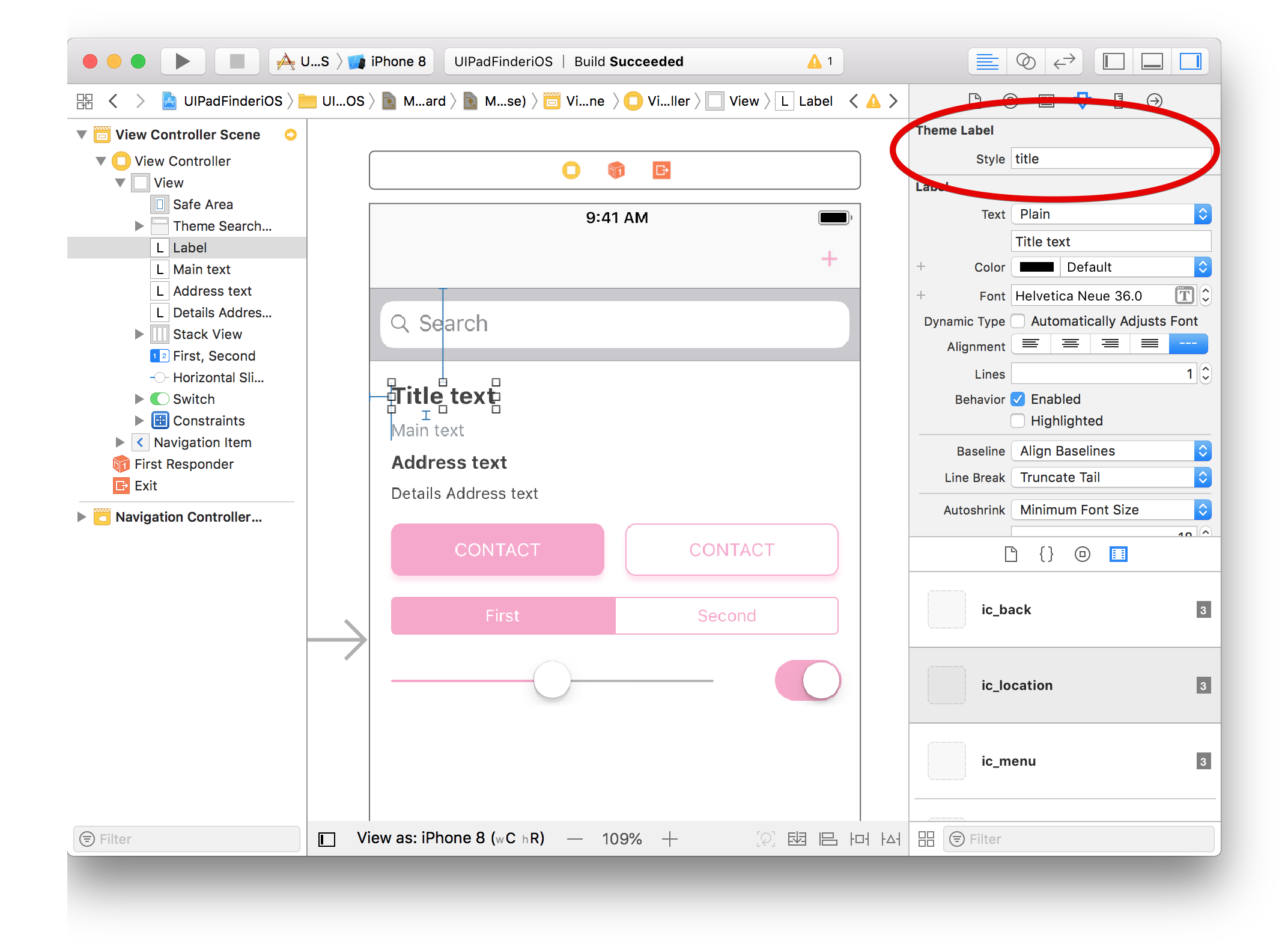
- Set style property(main, title, address, detailsAddress):
- ThemeButton:
- Set button type Custom
- Set style property(fill or outline):
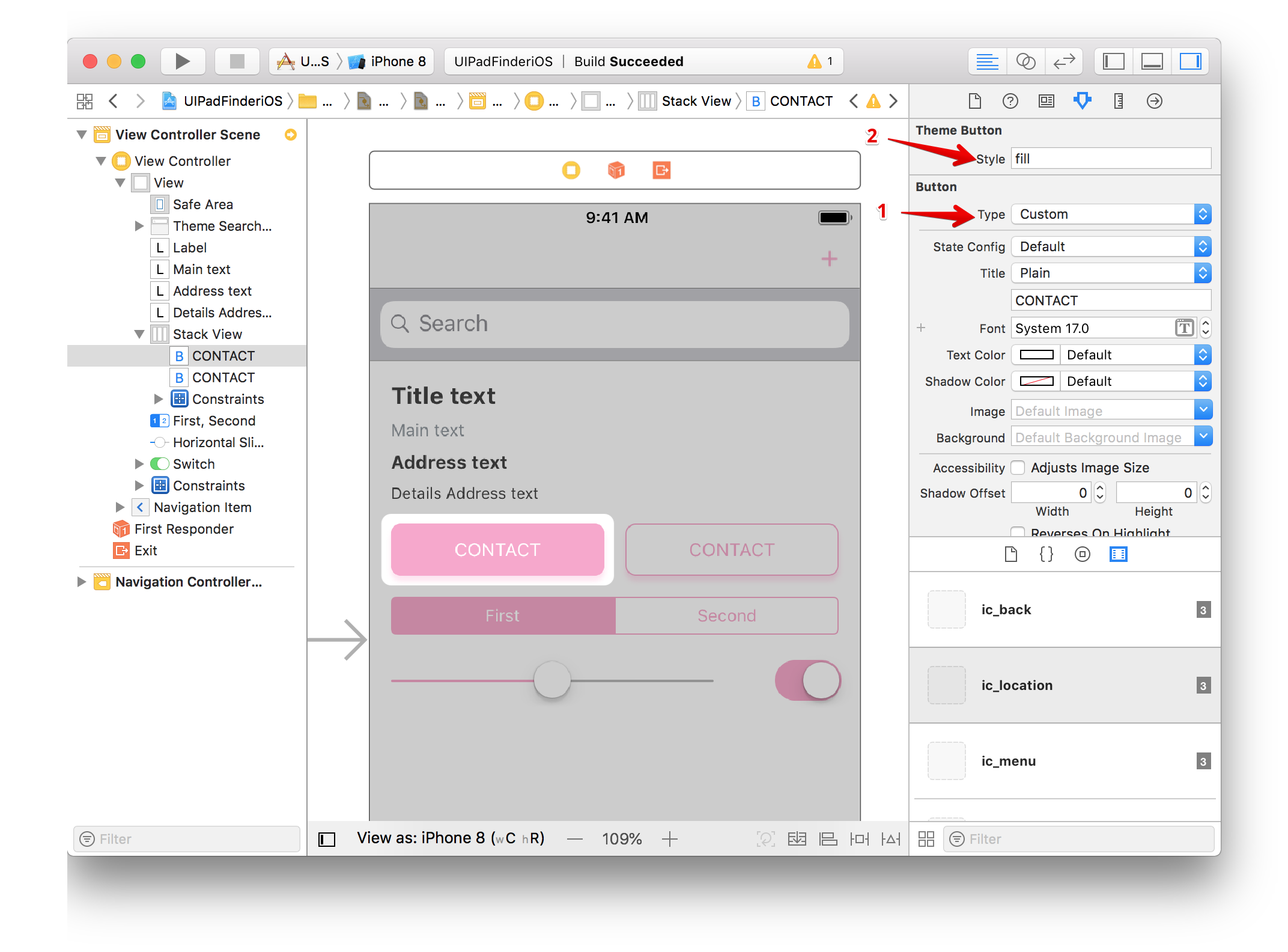
- ThemeLabel:
- Provide custom fonts.
You should add custom font names, otherwise system font will be used on devices.
Right click on Info.plist and choose Open As -> Source Code
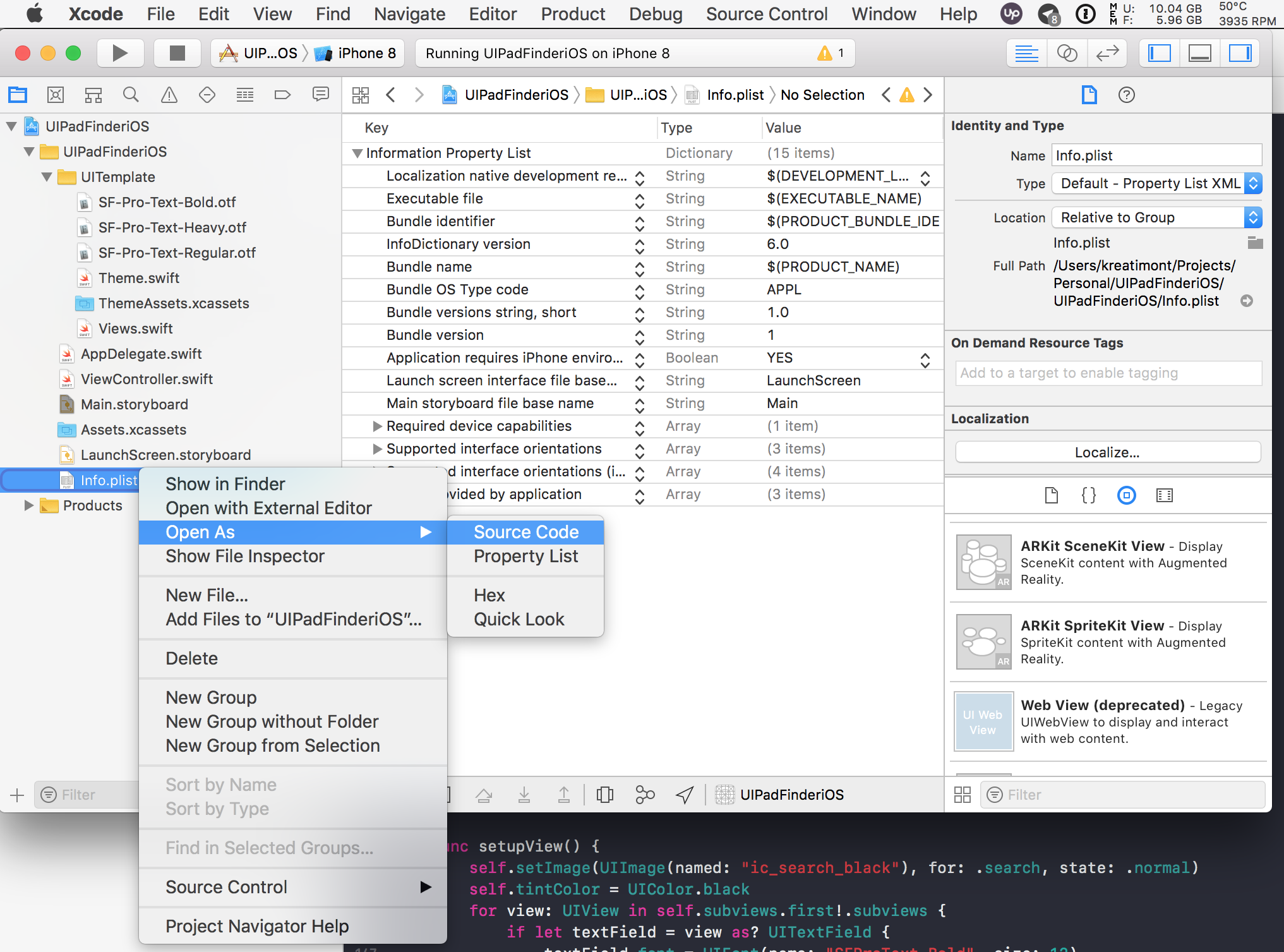
Copy this
<key>UIAppFonts</key>
<array>
<string>SF-Pro-Text-Bold.otf</string>
<string>SF-Pro-Text-Heavy.otf</string>
<string>SF-Pro-Text-Regular.otf</string>
</array>
at the bottom of your Info.plist content: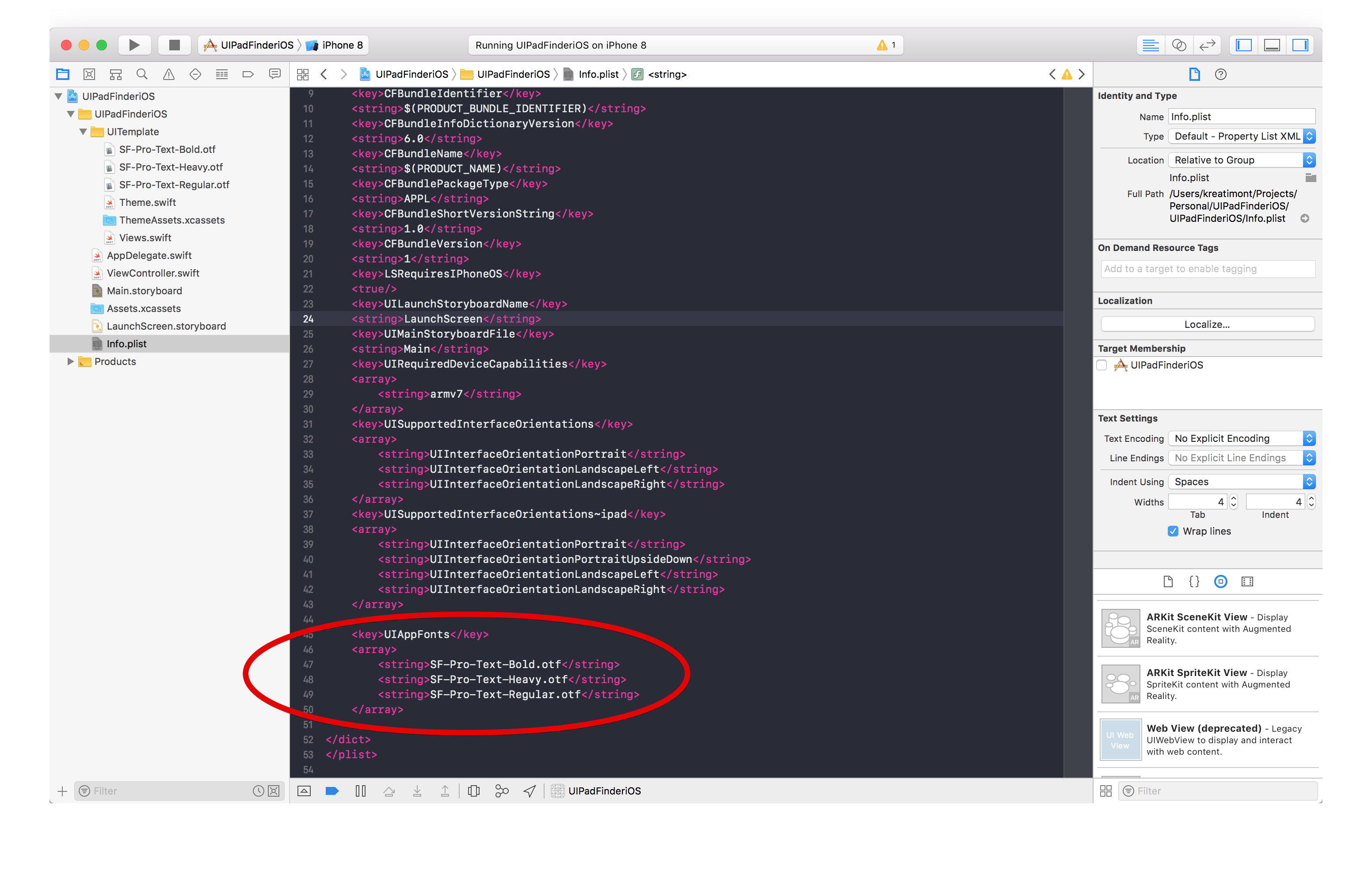
B) Advanced Usage - top
You can change custom views by editing it`s source files:
- Open Views.swiftfile, now you can see custom behaviour implementation, and you can changed it!
For example: lets change our custom buttons to the round shape buttons. For it, change cornerRadius property in ThemeButton class like on screenshot below:
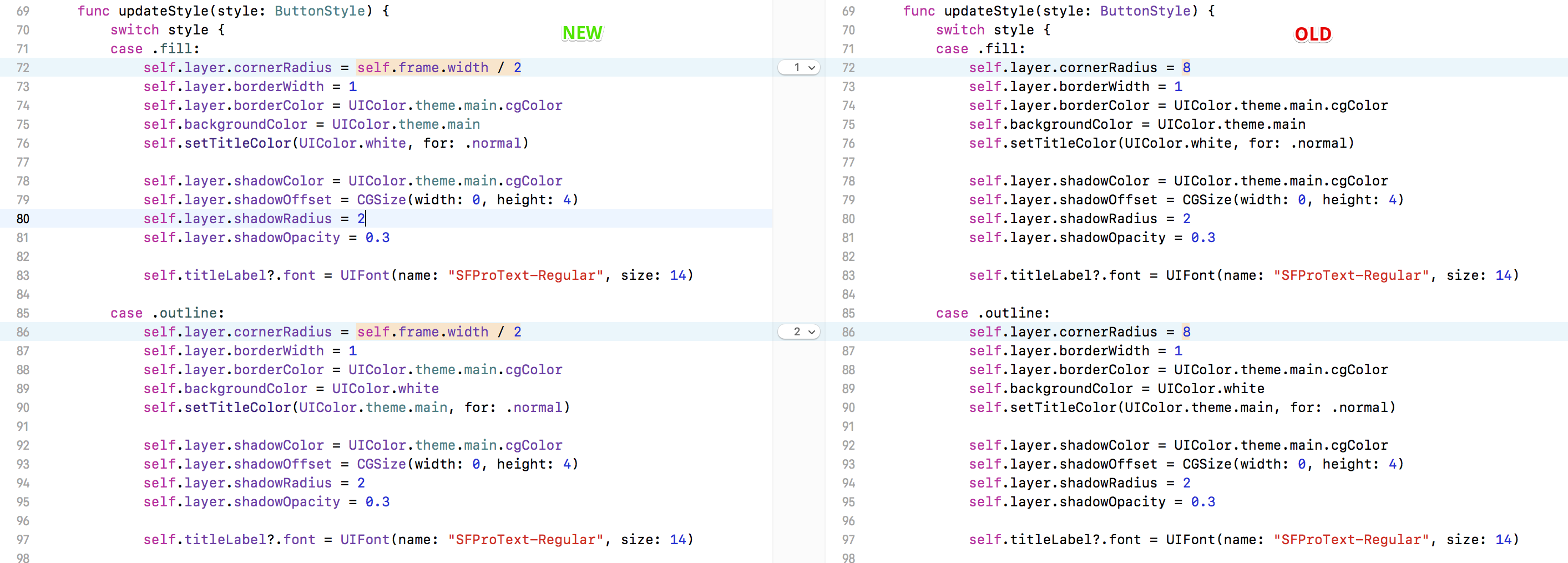
Add new button, set it class and see result:
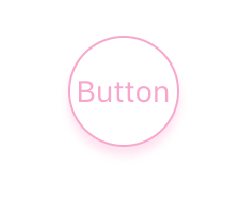
Thats all
Viktor D.