PAYPAL CURRENCY CONVERTER PRO FOR WOOCOMMERCE 1.01
Convert any currency to an allowed PayPal currency
- created: 12/05/2013
- latest update: 12/14/2013
- by: Heinrich Krupp
- email: info@intelligent-it.asia
This documentation was made only with the Documenter (except the images)
What is this?
It enables you to use PayPal's payment gateway with non supported currencies while converting your shop's currency into one of PayPal's supported currencies.
Features
- Convert shop currency into allowed PayPal currency thus enabling PayPal payment gateway for any given currency.
- Set your desired currency exchange rate between your shop's currencie and the targeted PayPal currency.
- Choose from three different currency exchange rate provider to update your currency exchange rate
- Convert any given WooCommerce shop currency to allowed PayPal currencies for Actual Currency Exchange Rates will be retrieved from “Open Exchange Rates API”, YAHOO Finance, or European Central Bank.
- Also integrated are Google’s exchange rates history chart of the last 5 years and “The Money Converter Rate Ticker” for informational purposes.
- Translation Ready
- Easy to Setup
- Works on Woocommerce 2.0.x+
- Detailed Documentation Included (Tool-tip help on every item.)
- Scheduled automatic currency exchange rate updates with a WordPress cron plug in such as "WPcrontrol" and/or
- Scheduled automatic currency exchange rate updates with your servers cron job.
- Automatically complete orders for virtual products.
- Open log file in pop up window.
- Sends notification email to the admin’s email address when the exchange rate has been updated.
- Logs the actions into a log file.
Installation
Download the plugin and then import it into WordPress with "add new".
Activiate it and you are done with installation.
Set up
Once installed you find a new menu entry in the WooCoomerce main menu
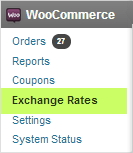
The settings page looks like this:
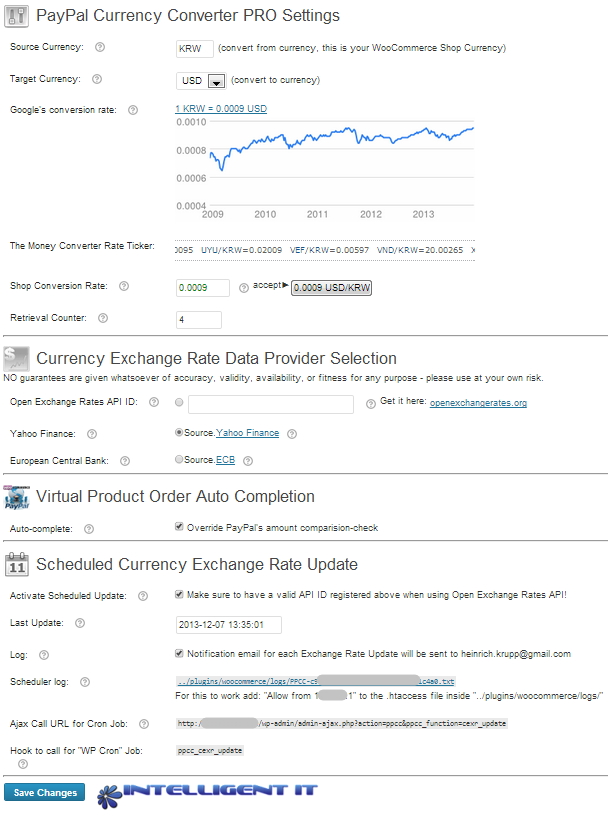
Plugin Activation
On activation the predefined target currency USD is set and the current currency exchange rate was retrieved from YAHOO Finance. Depending on your WooCommerce Shop currency settings it will show you different information. If you choose to have a 5 digit currency exchange rate accuracy you might want to opt for Open Exchange Rate API, or for European Central Bank's exchangerates. But make sure that your shop currency is provided by any of these alternative sources.
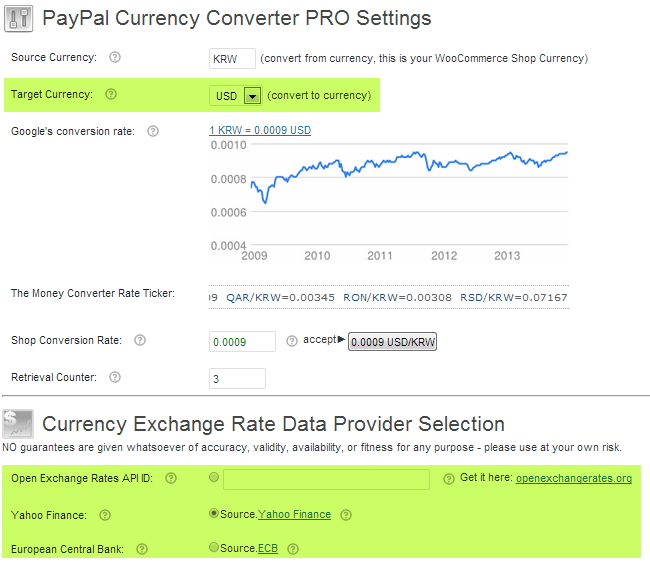
Open Exchange Rates API
If you opt for Open Exchange Rates you may follow the link given next to the text field. Look out for the
"Forever Free" plan (hourly updates, 1000 requests/month - no HTTPS, email support or advanced features) which is more than sufficient.
Auto-complete
By default the "Auto-complete" option is checked. This will automatically complete orders for virtual products. To disable this simply uncheck and save. The activity of this will be recorded in your order notes were you can see the converted total amount that was billed for PayPal's payment gateway.
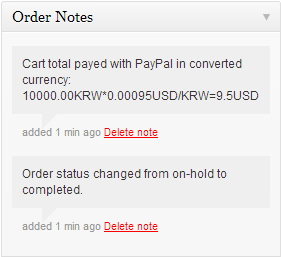
Sheduled update
For automatic updates kicking in gear you need to get a suitable cron job WordPress plugin (such as "WPCrontrol") or you have to call the given URL from your servers cron job settings, or you opt in for a free cron job service.
With "WPcrontrol" you need to register "ppcc_cexr_update" as the hook to be called.
For cron job service you just need to call the given AJAX URL. This URL can also be used to check if automatic updates are working for your set up. Call this URl and then check the last update time in the settings page (while refreshing it) or check your mail box when logging is enabled. You will receive an email sent to the WordPress admin email with the following content: (example)
Exchangerate was updated by schedule at 2013-12-06 01:03:30 - Retrival no.:152 - Exchangerate=0.00094KRW/USD
Logging
Logging is enabled by default an it will logg the actions of the plugin into the indicated log file.
If you feel like inspecting the log file frequently you might enable read access for the WordPress script on that folder on your webserver. For this to work add: "Allow from <your servers IP>" to the .htaccess file inside "../plugins/woocommerce/logs/". Just check the settings page to find your servers IP.
Warning
If "Sheduled update" is disabled you will see a warning once the currency exchange rate differs from the saved one and the rate itself will be written in red. The retrieval counter indicates the number of performed currency updates.
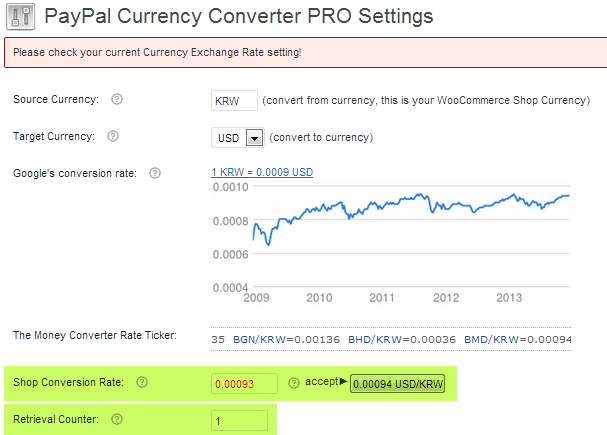
Conversion in action
Once the Plugin is activated and set you need to also enable PayPal payment gateway in the gateway section of WooCommerce. You may want to check "Enable PayPal sandbox" to test the payment procedure first.
If you wat to do a complete payment test you need to registere a PayPal developer account, however you can skip this step if you only want to see if the plugin works as expected.
You can set the PayPal Description in such a way to show the conversion rate in the payment description.
Simply add "{}" into the description at your desired place and it will be replaced by the current conversion rate and currency pairing:
<img id="logo" alt="Intelligent IT" src="http://intelligent-it.asia/iit/wp-content/uploads/2013/07/favicon.ico">Thank you for choosing Intelligent IT for your IT needs</img>.
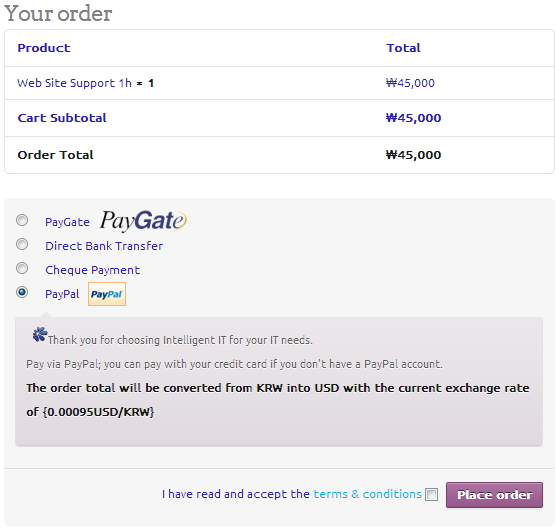
Once you place the order with PayPal payment you should see the converted order total on PayPal's pay page:
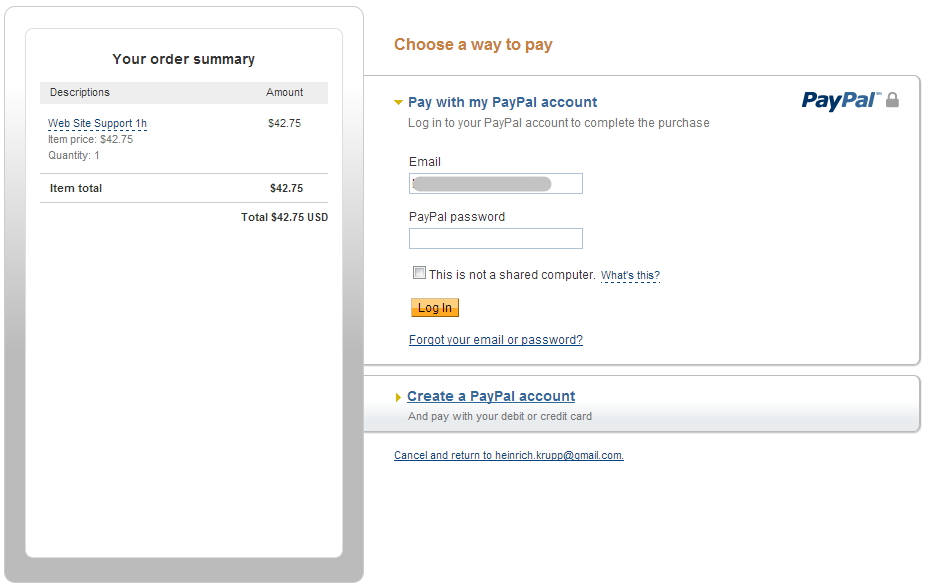
Changelog
Version 1.0 (07/12/2013)
initial release
Version 1.01 (13/12/2013)
minor bug fix
What else
I like to improve this plugin wherever I can and appreciate your feedback.
To your success
Heinrich Krupp, intelligent-it.asia